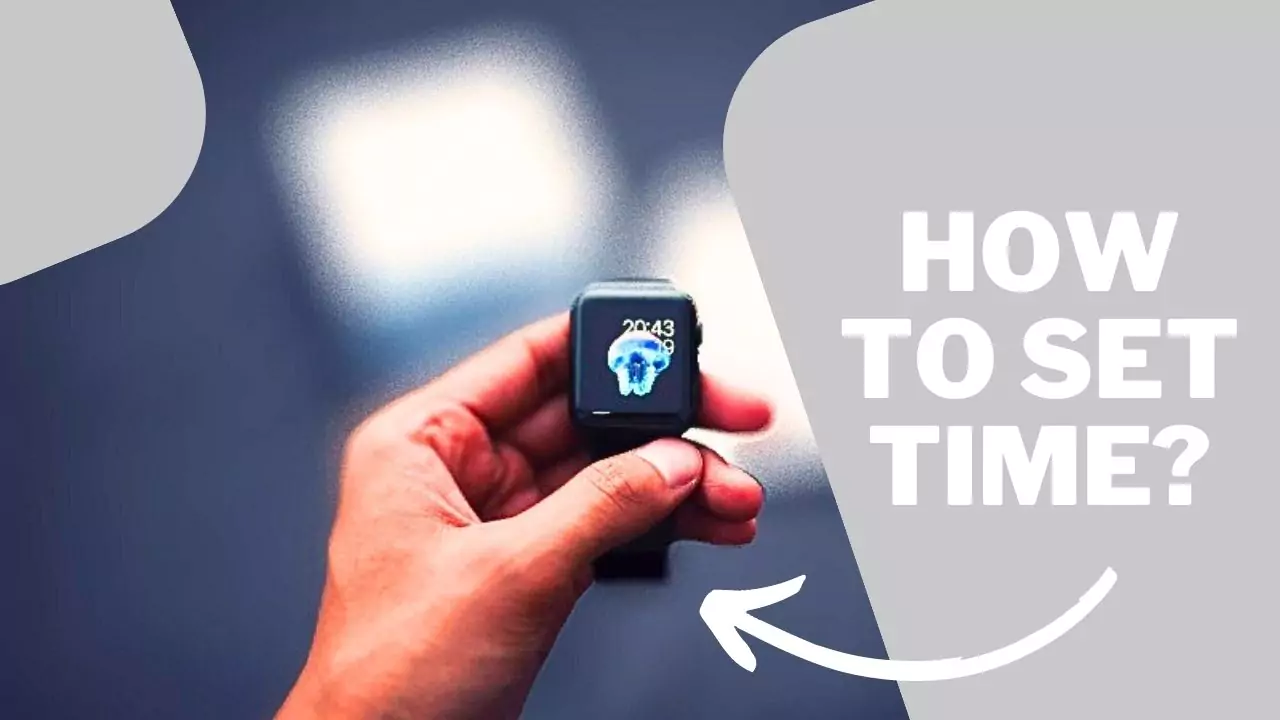So, Smartwatches have become an important part of our daily living. However, accurate time is still a crucial and important feature, ensuring that your smartwatch functions properly. So, in this article, we will explore how to change the time in a smartwatch and address and discuss about issues that you may face.
Table of contents
Understanding Smartwatch Time Settings
What is a Smartwatch?
Now, before diving into how to change the time in Smartwatch, let’s briefly understand what a smartwatch is. A smartwatch is a wearable device that offers functionalities beyond traditional timekeeping. Also, it typically connects to your smartphone and provides features like notifications, fitness tracking, music control, and more.
Importance of Accurate Time on a Smartwatch
Having corect time on your smartwatch is important for several reasons. Firstly, it ensures that your smartwatch displays the correct time, enabling you to stay timely throughout the day. Additionally, accurate time is crucial for features like notifications, alarms, and reminders, which rely on precise time synchronization.
Common Time-related Settings on Smartwatches
Now, smartwatches offer various time-related settings that allow you to customize your experience. And, some common settings include adjusting the time format (12-hour or 24-hour), selecting the time zone, enabling automatic time updates, and syncing time with your smartphone.
Adjusting Time Settings on Popular Smartwatch Brands
So, let’s explore how to change the time settings on popular smartwatch brands you own, such as Apple Watch, Samsung Galaxy Watch, Fitbit, and more.
Apple Watch Time Settings
The Apple Watch provides a seamless time-setting experience. So, if you have Apple Watch, then you can change the time on your Watch, by follow these simple steps:
- Open the Settings app on your Apple Watch.
- Scroll down and tap on “Time.”
- And, tap on “Time Zone” to adjust the time zone settings.
- To change the time manually, turn off “Set Automatically” and tap on “Time.”
- Rotate the Digital Crown to adjust the hour, minute, and second.
- And, tap “Set” to confirm the new time.
Samsung Galaxy Watch Time Settings
And, if you have a Samsung Galaxy Watch, then you can easily change the time settings by following these steps:
- Swipe down on the watch face to open the Quick Settings panel.
- And, tap on the gear icon to access the Settings menu.
- Scroll down and tap on “Date and time.”
- Tap on “Time” to adjust the time manually.
- And, rotate the bezel or swipe up and down to modify the hour, minute, and second.
- Tap “Done” or the checkmark icon to save the changes.
Fitbit Time Settings
Or, If you have a Fitbit watch, then you can modify the time on your Fitbit smartwatch, use the following steps:
- Open the Fitbit app on your smartphone.
- And, tap on your profile icon in the top-left corner.
- Select your smartwatch from the device list.
- Tap on “Clock Faces” and then on “Settings.”
- And, look for the option to change the time.
- Adjust the hour, minute, and second as needed.
- And. tap “Submit” or “Save” to apply the new time settings.
Syncing Time with Your Smartphone
So, syncing the time between your smartwatch and smartphone ensures accurate timekeeping. So, let’s explore how to sync time on popular smartwatch brands.
Importance of Syncing Time on a Smartwatch
Syncing time between your smartwatch and smartphone is crucial to maintain accurate time. It allows your smartwatch to update the time automatically based on your smartphone’s network time or the time zone you have set.
Syncing Time on Apple Watch
Now, if you have a Apple Watch, then You can sync the time on your Apple Watch with your iPhone, follow these steps:
- Ensure that your Apple Watch is paired with your iPhone.
- And, on your iPhone, open the Apple Watch app.
- Now, tap on “My Watch” at the bottom of the screen of your watch.
- And, select “General” and then “Date & Time.”
- Toggle on “Set Automatically” to sync the time between your devices.
Syncing Time on Samsung Galaxy Watch
Or, if you have a Samsung Galaxy Watch, then you can sync the time on your Galaxy Watch with your smartphone, by using these following steps:
- Ensure that your Galaxy Watch is connected to your smartphone.
- And, On your smartphone, open the Galaxy Wearable app.
- Tap on “Advanced” and then “Date and time.”
- And, Enable “Automatic date and time” to sync the time automatically.
Syncing Time on Fitbit Smartwatch
And, if you have a Fitbit smartwatch, then you may follow these steps:
- Ensure that your Fitbit smartwatch is connected to your smartphone.
- And, open the Fitbit app on your smartphone.
- Tap on your profile icon in the top-left corner.
- And, Select your smartwatch from the device list.
- Tap on “Sync Now” to sync the time and other data between devices.
And, if you have a other brand’s smartwatch, such as boAt, Fire-Boltt, Noise, Crossbeats, Gizmore, and more. Then, you may also try these steps. If, these settings will not work, then tell me in the comment section. I will try my best to help you, and resolve your issue.
Troubleshooting Time-related Issues on Smartwatches
Sometimes, you may encounter time-related issues with your smartwatch. So, let’s discuss about some common problems and their working solutions.
Common Time-related Problems
- Time Not Updating Automatically: If your smartwatch doesn’t update the time automatically, ensure that the “Set Automatically” option is enabled in the settings. Additionally, check the network connectivity and location services on your smartphone.
- Incorrect Time Display: And, If your smartwatch displays the incorrect time, manually adjust the time settings as described earlier in this article.
- Time Syncing Issues: If your smartwatch is not syncing time with your smartphone, ensure that both devices are connected and try reestablishing the connection. And, Restarting both devices can also help resolve syncing issues.
Conclusion
So, now in conclusion, changing the time on a smartwatch is a simple process that varies slightly depending on the brand and model. Accurate timekeeping is important and crucial for the proper working of your smartwatch. So, symply by following the steps outlined in this article, you can easily adjust the time settings on popular smartwatch brands such as Apple Watch, Samsung Galaxy Watch, and Fitbit. And, Remember to keep your smartwatch synced with your smartphone to ensure accurate time and troubleshoot any time-related issues that may arise.
FAQs
It is recommended to update the time on your smartwatch whenever you travel to a different time zone or when daylight saving time begins or ends. Otherwise, your smartwatch should automatically update the time based on its settings.
Yes, most smartwatches offer the option to change the time format between 12-hour and 24-hour formats. So, check the settings of your smartwatch to modify the time format according to your preference.
Changing the time on your smartwatch should not affect other settings unless there is a specific issue with your device. However, it is always recommended to review your settings after modifying the time to ensure everything is working correctly.
If your smartwatch is not syncing time with your smartphone, ensure that both devices are connected via Bluetooth or the supported apps. So, Restarting both devices can also help resolve syncing issues.
To reset the time on your smartwatch, access the time settings on your device and manually adjust the hour, minute, and second as needed. Then, save the changes to apply the new time settings.
Related: